Can I use Microsoft Outlook to send text messages?
Yes, you can set up your SMS Gateway as SMTP server in any email client. It will take receipt of your emails and forward them as text message to the recipient.
Further information and the necessary settings for this function may be obtained here.
After you have made the requisite settings in the web interface of your SMS Gateway, you can now set up your SMS Gateway in Microsoft Outlook or another email client. The following example deals with the setup in Outlook 2013.
-
First click on the FILE button in the top left hand corner
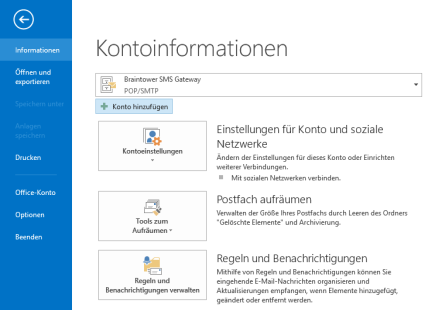
-
Click on the Add account button
-
Select the Manual configuration or additional server types option and click on Next
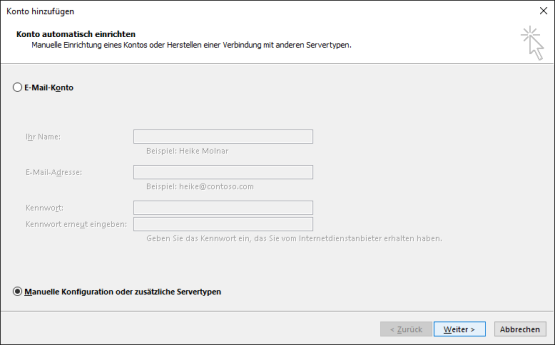
-
Select POP or IMAP as service. Confirm by clicking on Next
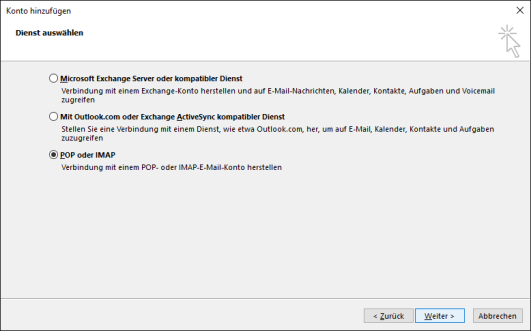
-
Enter an Email address (mandatory field in Outlook but not part of the text message) and select the account type POP3.
Use the IP address of your SMS Gateway as incoming mail server and SMTP server.
Alternatively, you can enter a random incoming mail server because the SMS Gateway does not send emails.
In this case the corresponding Login information must be stored
Where applicable make Further settings
Remove the selection Automatically test account settings by clicking on "Next" and press the Next button.
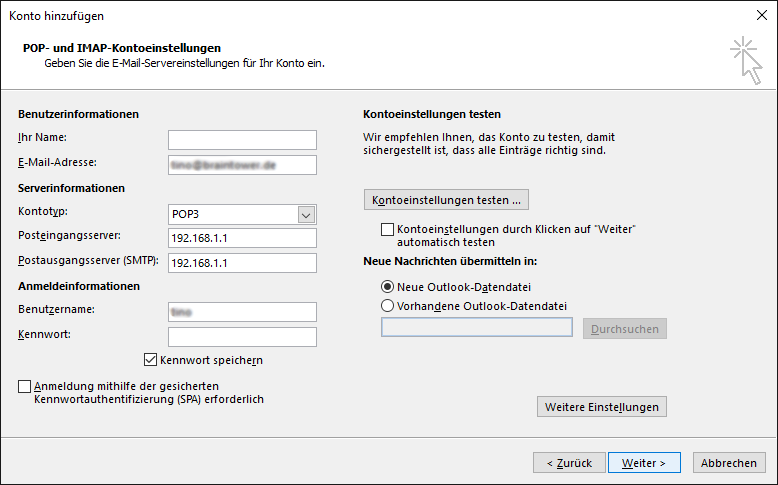
-
Complete the procedure by clicking on the Complete button.
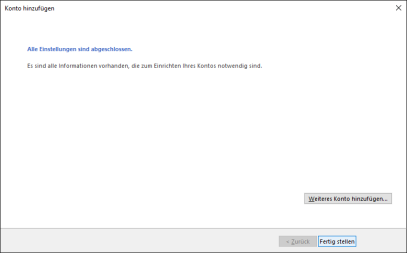
-
Functional Test.
Write a email to 004917012345678@sms.local to verify the configuration.
❕ In this case sms.local has to be configured under Configuration > Email to SMS in the input field Accepted email domains.
Related articles
- Connecting the SMS Gateway to a Microsoft Exchange Server 2013
- Email to SMS
- Firmware Update
- First steps
- Are there further modules for the SMS Gateway?
- General configuration
- Help
- How can I update the firmware of my SMS Gateway?
- Message Routing
- Can my SMS Gateway receive and forward messages?
- How do I get a license for my SMS Gateway?
- Who can I ask if I need support?